Checkout Page
These options let you change the appearance of the WooCommerce checkout.
In the Checkout Page settings, you can customize the input requirement for the following fields according to your preference:
Company Name Field
Address Line 2 Field
Phone Field
There are three available options for each field:
Hidden – The field will not be displayed on the checkout page.
Optional – The field will be shown but not required.
Required – The customer must fill in this field to complete the checkout.
Terms and conditions page
In the dropdown list, you can select from the pages you have created.
Privacy policy
Optionally add some text about your store privacy policy to show during checkout.
Terms and conditions
Optionally add some text for the terms checkbox that customers must accept.
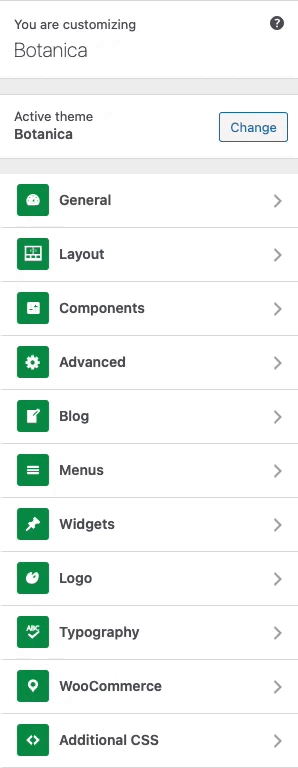
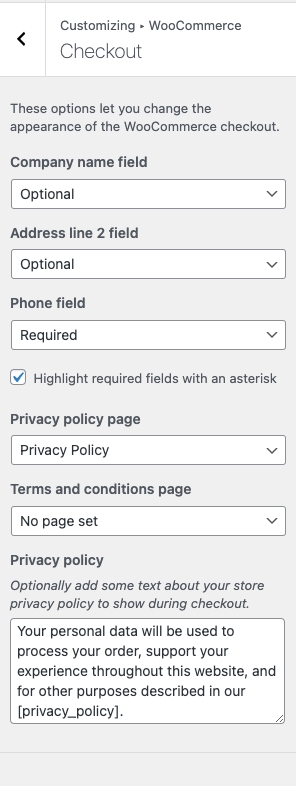
Checkout Page
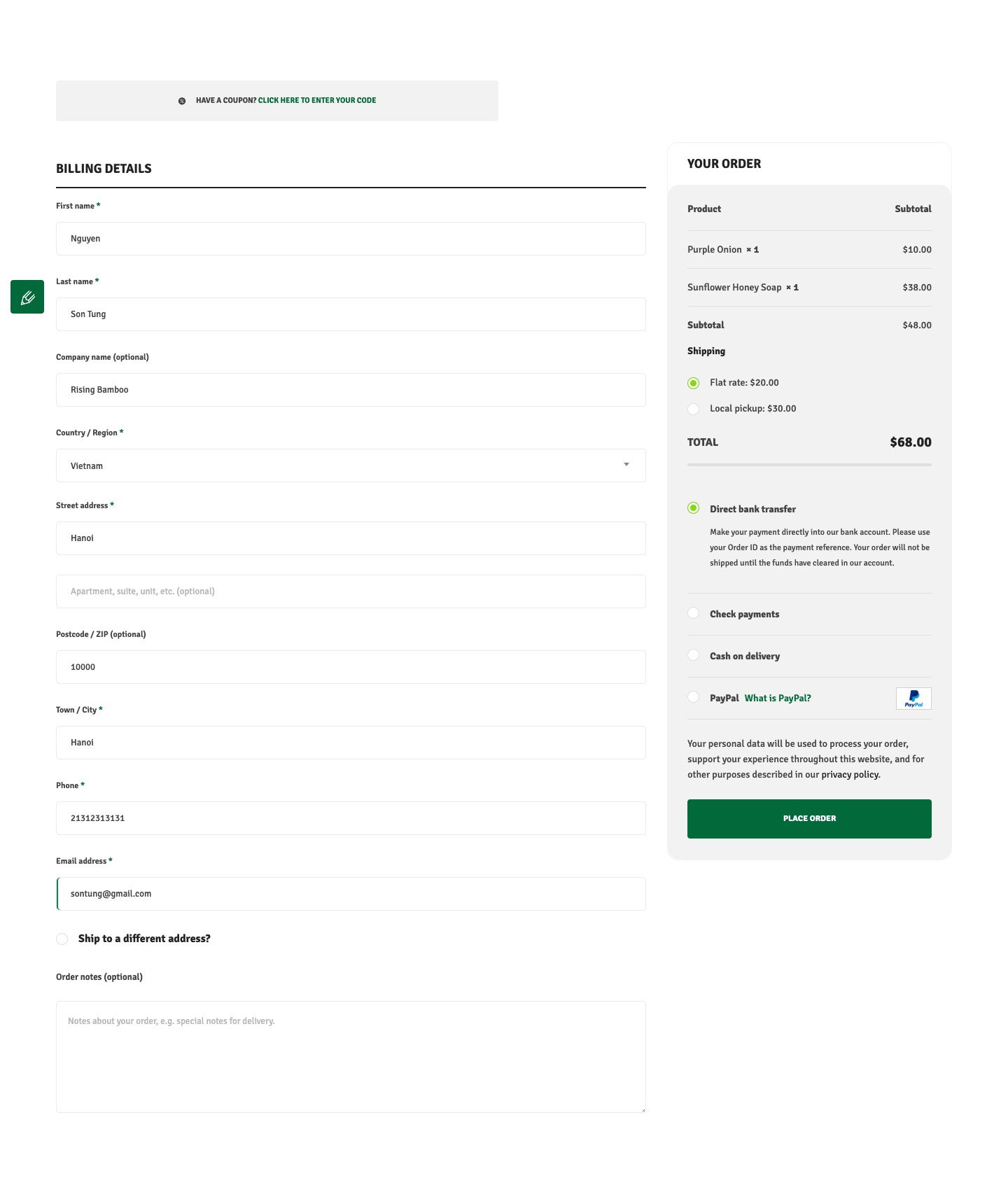
Last updated
Was this helpful?