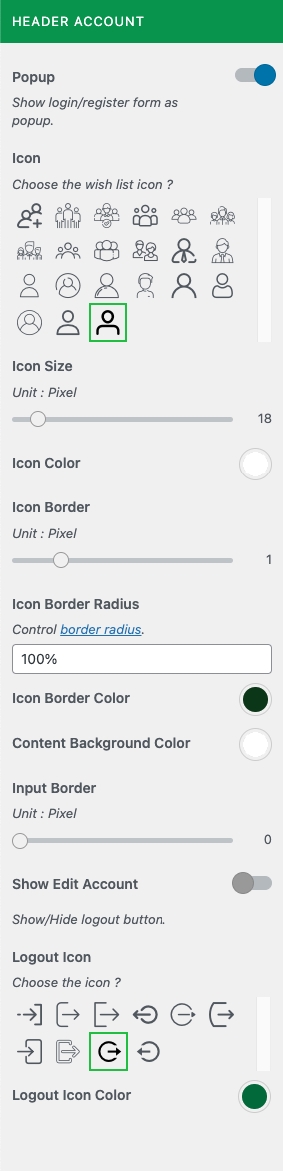How To Change Icon Style
Change the icons on the header
The icons displayed on the header, which include the Search, Account, Cart, and Wishlist icons, can be changed according to the individual settings of each function. We offer a wide variety of icons for you to choose from. All the icons are in the form of icon fonts, guaranteeing a sharp display on Retina screens.
1 - Cart icon
The Cart icon on the header is set in Cart Settings.
2 - Wishlist icon
The Wishlist icon on the header is set in Wishlist Settings
3 - Search icon
The Search icon on the header is set in Search Settings
4 - Account icon
From the WP Customize Panel, go to Components → Account.